PDF Splitter Online [Split PDF 100% Free]
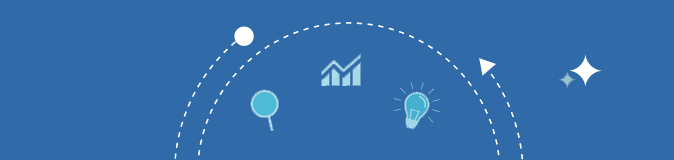
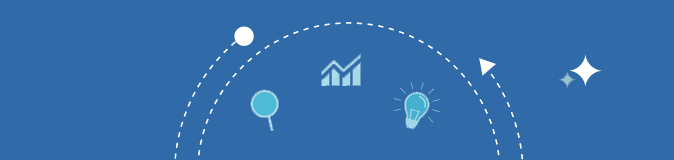
Split a PDF file into separate PDFs with our free online PDF splitter tool. Separate a single page or multiple pages from a PDF file and create new PDFs from the extracted pages.
Looking for an easy way to extract specific pages from a PDF file? You are at the right place! The online PDF splitter by SEOMagnifier is what you need to convert any PDF to individual PDF files from the pages of your choice.

This tool is a must for academic purposes. When looking for PDF files online, you sometimes come across files that although contain the information that you are looking for, they also contain a lot of unnecessary data which is just not useful for you. What do you do then?
You can use our free online PDF splitter to extract the pages that are useful to use in the form of a new PDF file. You can do that by simply just uploading the PDF file into our tool, selecting a single or multiple pages that you want to be converted and that is it. The tool will split the PDF and would give you the pages that you want, in a new PDF document.
Our online PDF splitter is completely free to use. This tool is available for all our users 24/7. There are no account setup requirements for using the tool. The Online PDF Splitting tool is freeware by SEOMagnifier and there are no charges associated with the use of this tool.
Unlike most paid PDF splitter tools, this tool delivers premium quality performance for free. You get to use this tool straight from our website and there is no installation requirement for using this tool.
We hade only one thing in mind when designing the user experience for this tool, we wanted to make it as simple as we could. Our design approach is evident with the UI of this tool. If you are the kind of person who has never tried an online PDF editing tool, then this is the tool for you. You’d find this tool to be simple to use and the user interface is quite friendly.
The PDF Splitter by SEOMagnifier is free to use. The use of this tool is free for everyone. Unlike most PDF splitting tools, we are not going to charge you anything for the use of this tool. You can get access to it by going to our website and looking for this tool.
The user interface of this PDF splitting tool is quite simple and engaging. We used modern design elements when designing this tool. The user experience of this PDF Splitter is quite amazing and better than most of the PDF splitter that you can find out there. The engaging user interface is what makes our PDF splitter stand out from the rest.
You don’t need to create an account on our website for using this tool. When you have to use this tool, you just need to visit our website and choose this tool from there. Once you click on it, the tool would open, and you can start using it without any kind of hassle. The PDF splitting performance of this tool is way better than the competition.
The PDF Splitter Tool is a web app that runs inside your computer web browser. You don’t need to install any kind of additional software for using this tool. You can use it with your web browser. It is a powerful web app that extracts the pages from a PDF from inside the browser. The app is lightweight an runs quite fast.
We value you the privacy of your personal information. Which is why we delete the PDFs the PDFs that you upload here from our servers when you are done working with this tool. As soon as you download the separated PDF from this tool, it gets deleted shortly after the processing is done.
You can use this PDF on all the mainstream popular web browsers. It works on windows mac web browsers as well as smartphones. You just need a device with internet and a web browser, and you’d be able to use this tool on that device. The amazing cross-platform compatibility is what makes our PDF splitter stand out from its competition.
You can also check out other PDF editing tool by SEOMagnifier like PDF to Word, Word to PDF, URL to PDF, Merge PDF and so much more.
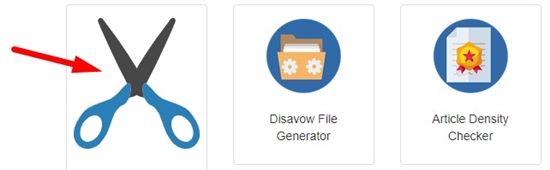
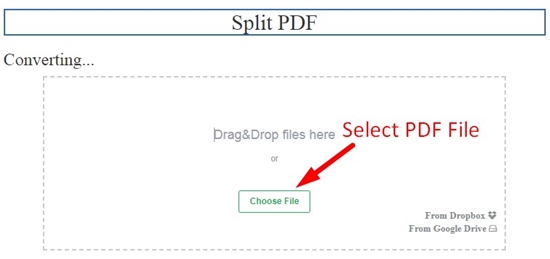


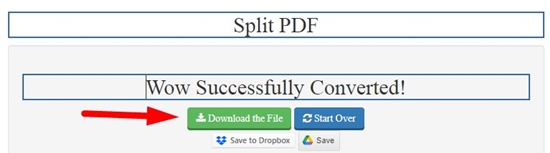

Note: The file size of the final PDF will also be reduced
You can use the free online PDF splitter by SEO Magnifier for this purpose. Choose the PDF that you want to split, select the pages you want extracted and the tool will take care of the rest.
The SEOMagnifier PDF Splitter is the best tool for splitting PDF pages. This tool will deliver you the best performance for extracting pages from a PDF.
For spitting PDF pages, upload the PDF into our tool and choose the pages that you want to split from a PDF. This is all that you have to do to split PDFs online.
Although most of the PDF splitters are safe, this doesn’t mean you should go to just any tool. Choose the one that is safe and secure and recommended by users. Our PDF splitter is the safest PDF splitting tool that you can find out there.